FAQ – OTHERS
We think everything in life should stay simple. At Netbay, we offer a superfast & unlimited data of business NBN broadband connection, which come with hosting services too. Register your domain, host your website and email accounts – all at a flat price.
At Netbay, we give quality deals at a great price.
*Bundle includes 1 x domain hosting (registration not included), up to 5 x email addresses and 10MB of web-hosting. VOIP plan is an optional component at $15 per month.
The VOIP service
-
Q1. How do I get a list of VOIP calls made?
The list of calls is not usually sent to customers, but is readily available.
Drop us a message or call us for assistance on getting a breakdown of calls made, don't forget to tell us which month you are after!
Setup guides
-
Q1. Dynalink hardware - Setup guides
Service provisioning takes approximately 7 to 21 working days after submission has been made to Telstra. Our support guys monitor the status of the order on a daily basis, and will inform you soon as the order has been completed. If hardware was ordered together with the broadband application - it will be sent out with a welcome letter 1-2 days after provisioning is complete.
The email service
-
Q1. How do I get an email address from Netbay?
Customers who signed up before 1 May 2008 can have five @netbay.com.au email addresses each.
Contact us for help on getting a new email address created. -
Q2. What is Gmail, and why are you guys promoting Gmail?
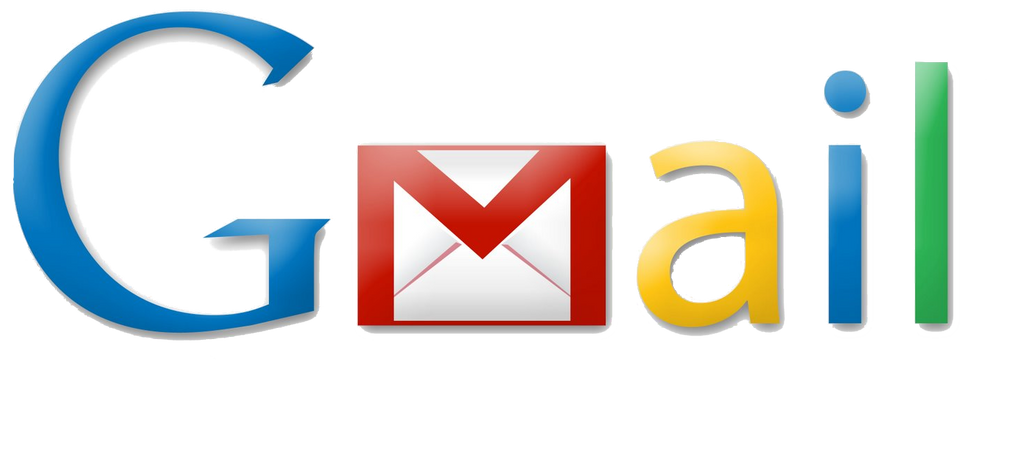
We encourage everyone to sign up for Gmail (@gmail.com) accounts these days.
Huge mail storage: we had accounts with 10MB mail storage, they are giving over 7000MB of space to store your emails.
The same flexibility: you can either check your email from the web, or download the emails to your favourite email program.
Easy mail backup: Store your emails online, so there is no risk of losing your emails when the family computer crashes.
The main reason why we support Gmail (which is probably the best part):You get to keep the email account if you ever decide to move on from Netbay.
There is no need to set up another email account with your new Internet Service Provider, and go through the hassle of informing all your family and friends about your new email again. We firmly believe that your internet service and email account are totally discrete entities, and quitting one should not mean you having to change the other. Why create unnecessary problems when there is an easier way out?
Free yourself today; give Gmail a go, or call us at 1300-733-215 if you need help in setting one up.
-
Q3. Recommended email programs:
For Windows users: Outlook Express, Windows Mail or Microsoft Outlook 2000/2003
For Apple users: Apple Mail
Alternative: we recommend giving Mozilla Thunderbird a try.
Email setup guides (@netbay.com.au)
-
Q1. Setup guides for various email applications
Refer to the how-to section for help.
-
Q2. View settings:
Incoming (POP) server: pop.netbay.com.au - port 110, no SSL
Outgoing (SMTP) server: smtp.netbay.com.au - port 25, no SSL, no authentication required
Username: johndoe@netbay.com.au (if username is johndoe)
Password: Nominated password. Contact us if you have forgotten this
Email setup guides (@gmail.com)
-
Q1. Setup guides for various email applications
Refer to the how-to section for help.
-
Q2. View settings:
Incoming (POP) server: pop.netbay.com.au - port 995, enable SSL
Outgoing (SMTP) server: smtp.netbay.com.au - port 465, enable SSL, authentication required
Username: johndoe@gmail.com
Password: Nominated password. Contact us for help, if Netbay had helped to create this account earlier.
Troubleshooting email
- Note: Support is provided in this guide for @netbay.com.au and @gmail.com addresses. For other email addresses, check with your email provider on further assistance.
- Note: Netbay is not responsible for installation, configuration or removal of third-party software. If you are not certain of the implications involved in software configuration, we suggest you see a third-party technician.
-
Q1. Cannot receive email
To troubleshoot:
Close and reopen your email application.
Restart your computer.
Make sure you are connected to the internet. Open the browser (e.g. Internet Explorer or Firefox) and check if you can access www.google.com.
Make sure you entered the incoming mail server correctly.
@netbay.com.au: server name is pop.netbay.com.au
@gmail.com: server name is pop.gmail.com
Check and make sure you entered the correct account name and password in your email application.
@netbay.com.au: johndoe@netbay.com.au, if username is johndoe
@gmail.com: johndoe@gmail.com, not johndoe.
Check and make sure incoming port & SSL settings are correct.
@netbay.com.au: incoming port is 110, SSL for incoming mail should be disabled.
@gmail.com: incoming port is 995, SSL for incoming mail should be enabled.
Disable your firewall/antivirus software: they could be blocking access to the mail server.
Your mailbox could have exceeded its quota, which would stop emails from being received.
@netbay.com.au addresses have a quota of 10MB (10,000KB).
Login to Netbay Webmail with email address/password, download and delete any unwanted email(s).
Note all error messages that appeared in the troubleshooting process above, and contact our support guys for assistance. -
Q2. Cannot send email
If you got a bounced return mail saying your email could not be delivered, refer to the Bounced email troubleshooting guide.
Otherwise, to troubleshoot:
Close and reopen your email application.
Restart your computer.
Make sure you are connected to the internet. Open the browser (e.g. Internet Explorer or Firefox) and check if you can access www.google.com.
Make sure you entered the outgoing mail server correctly.
@netbay.com.au: server name is smtp.netbay.com.au
@gmail.com: server name is smtp.gmail.com
Check and make sure authentication settings are correct in your email application.
@netbay.com.au: disable authentication for the outgoing mail server
@gmail.com: enable authentication for outgoing mail server, select Use same setting as my incoming server
Check and make sure incoming port & SSL settings are correct.
@netbay.com.au: outgoing port is 25, SSL for outgoing mail should be disabled.
@gmail.com: incoming port is 465, SSL for outgoing mail should be enabled.
Delete emails that are still in the Outbox. Close and re-open your email application. Compose a new plaintext (non-HTML) email without any attachment, send it to support@netbay.com.au for testing purposes. Copy down error messages if any.
Set up your email account in another email application (e.g. Mozilla Thunderbird). Compose a new plaintext (non-HTML) email without any attachment, send it to support@netbay.com.au for testing purposes. Copy down error messages if any.
Note all error messages that appeared in the troubleshooting process above, and contact our support guys for assistance. -
Q3. Getting cut off while receiving email
If you are getting cut off while receiving emails, either:
A large amount of emails in your account are waiting to be downloaded from the mail server, or
Several emails with big attachments are waiting to be downloaded from the mail server. Dropouts occurring during downloads of large emails are common, as email was designed for sending text and files of smaller sizes. If the attachment is larger then 5MB, it is recommended that the file be uploaded to an FTP or web server for your download.
To troubleshoot:
One way of getting around this problem would be to increase the time out setting for your email application. Note that you will still be cut off, if you fail to receive all emails before the increased timeout expires. Look here for help on increasing the time out setting in Microsoft Outlook.
Alternatively, download the email attachment(s) from the web directly instead of using your email application.
@netbay.com.au addresses: Login with your email address and password at http://webmail.netbay.com.au/source/index.php
@gmail.com addresses: Login with your email address and password at http://www.gmail.com
Click on Inbox, and open the desired email(s) with attachment(s) from the list of emails displayed. Download the attachment(s) & delete the email after that. It would be a good idea to also delete any unwanted emails in the webmail e.g. spam and phishing emails. -
Q4. Bounced email
If an email was returned saying your email could not be delivered, possible reasons include:
Recipient email address being non-existent e.g. deleted account
Recipient mailbox being unavailable due to his mailbox quota being exceeded
Recipient mailbox being inactive/unavailable e.g. suspended account
Recipient mail server rejecting email for security reasons e.g. possible malicious file attachment(s)
To troubleshoot:
Make sure you entered the recipient email address correctly
Compose a new plaintext email without any files attached, and send it to the intended recipient. If this email did not bounce, re-send the original email without the file attachment.
If the original email (without file attachment) is not getting bounced, re-send the email with the original attachment.
If the original email (with file attachment) is getting bounced, try using WinZip or WinRAR to compress the desired file, then re-send the email with the zipped attachment.
Forward any bounced email(s) and/or error report(s) from the steps above to support@netbay.com.au for further investigation. -
Q5. Being disconnected after sending/receiving email
If your internet connection is cutting out right after you send and/or receive emails, it could be due to an Microsoft Outlook/Outlook Express option known as Hang up after sending and receiving. Disable the option to fix this problem up.
-
Q6. Receiving excessive spam
Spam is a persistent and annoying problem for the email user. GMail offers excellent spam protection by default, so we really encourage our customers to use GMail.
At Netbay, the anti-spam and virus filters on the mail server are set up on a basic level for @netbay.com.au users. It is difficult to eliminate spam entirely, because they originate from a range of different addresses, and have varying content. And yes, they are getting better at generating coherent content in the email body too!
Setting the filters to a higher level would result in legitimate emails to our customers being blocked, among other issues. This happens across all Internet Service Providers, but we choose to optimize delivery of emails over blocking them unnecessarily.
To minimize your chances of getting spam, it would be good to take note of the following reminders:
Do not reply to spam. Forward them to us, so that we can note the format used, and add them to our spam rules.
Do not publicize your email in forums or newsgroups
Do not fill up lucky draw advertisements from shopping centers or the mailbox
Do not subscribe to any website unnecessarily
Ignore and delete emails if you did not sign up for the advertised services
Ignore and delete emails if you do not recognize the sender's address
Install antivirus and antispyware programs - make sure they are updated and run regularly.
Install a third-party spam filter in your computer
Set up rules in your email program to filter spam
The domain service
-
Q1. How do I register for a domain name with Netbay?
Download the application form from our domain section.
Check for domain availability - contact us!
Fill up the form and send it to us via fax, mail or a scanned softcopy. Look here for contact details.
Your domain will be set up after payment processing
Note that it takes up to 72 hours for the domain to propagate throughout the Internet. -
Q2. How do I transfer my domain name over to Netbay?s
Download the application form from our domain section.
Obtain the domain registry key from your current domain hosting provider; this is required for domain transfers.
Forward the registry key to us, and the transfer will be initiated after payment processing.
Note that it takes up to 72 hours for the domain transfer to propagate throughout the Internet.
The webhosting service
-
Q1. How do I sign up for webhosting?
Download the web hosting application form and send the completed hardcopy to us.
Your hosting account will be set up within 3 working days after payment processing, and the details of your FTP account sent to you via email. Do contact us if you require any further assistance with your service.Note: remember to state the type of hosting support required (ASP or PHP) when filling the form up; the web server used is different!
-
Q2. How do I upload my files
Uploading your website files uses something called File Transfer Protocol (FTP). To use FTP, a few things are needed:
FTP account: this consists of a username and password, provided by our support guys when your webhosting account is ready.
FTP site (or hostname): this is our server address. Accounts are defaulted to our Linux webserver.
Linux hosting: ftp.netbay.com.au
Windows hosting: ftp2.netbay.com.au
FTP program: free ones are easily available on the internet. We recommend CoreFTP LE.
Use the FTP program and log on to our FTP site with your FTP account details.
Note: all uploaded files should be free of malicious content. Any such files found will result in the entire folder being deleted.
Upload your website pages dragging them into the folder public_html (or wwwroot). Your files will only be visible to the internet, when they are placed into the above folder(s).
To view website:
For webhosting customers: view your website at your registered domain e.g. www.johnsmith.com.au
For free webspace accounts: view your website at https://www.netbay.com.au/~johnsmith (if your username is johnsmith)
If anything on the website looks odd, remember:
Filenames are case-sensitive - oil.htm is not the same as Oil.htm.
Did you create an index page? Normal websites should have their index pages named as index.html or index.htm.
If your website looks great - congratulations! Let us know if you need any help at all.
